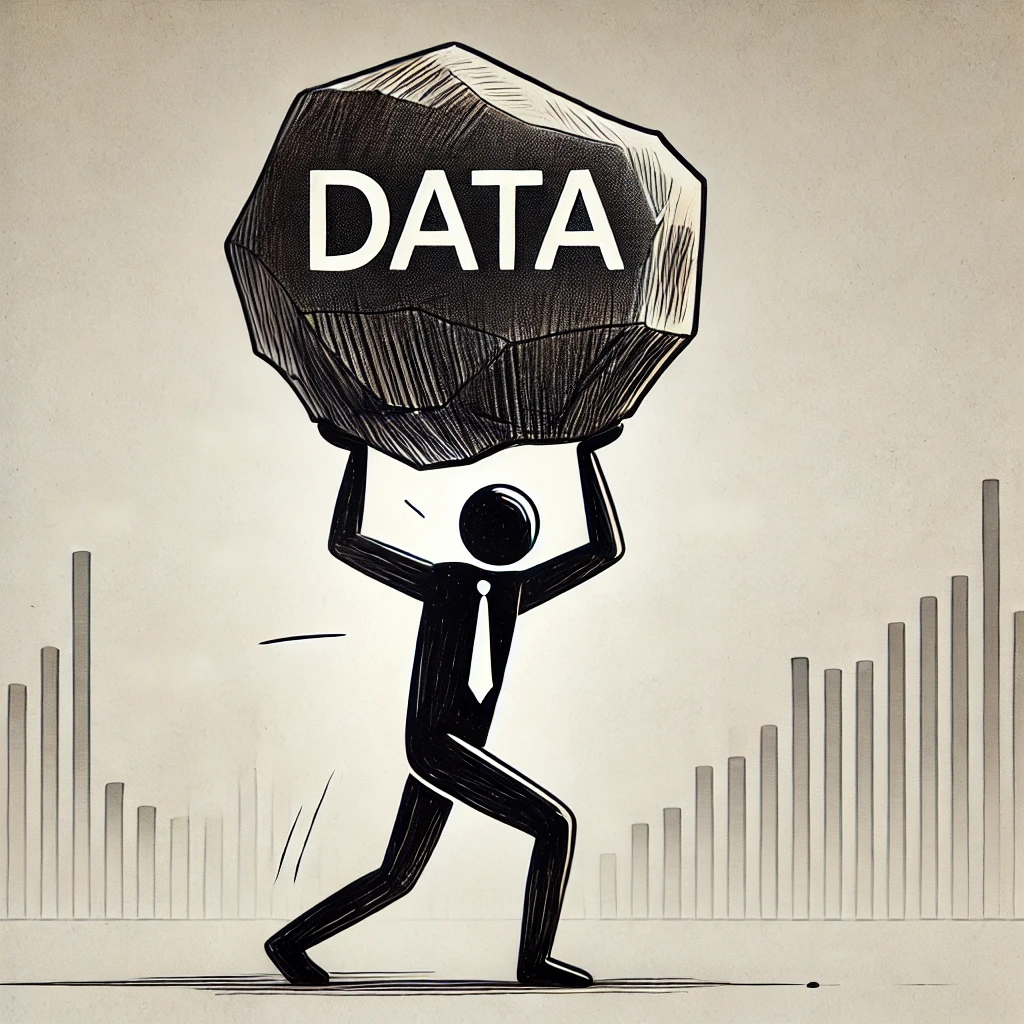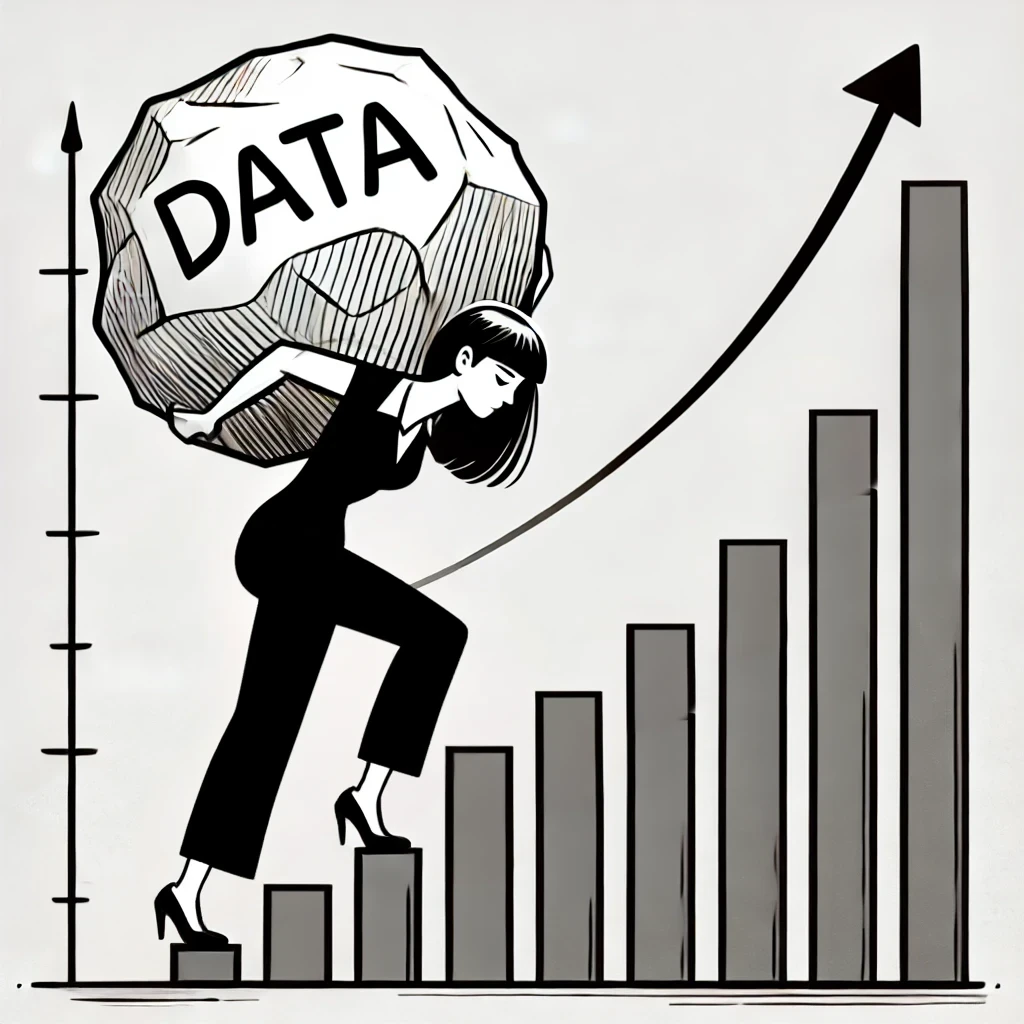Excel Purchase Order Template
Topic: excel templates
Summary: Discover the fundamentals of purchase order documents and learn how to effectively use a Microsoft Excel purchase order template to streamline your procurement process. As a seasoned supply chain professional, I'll walk you through the key components, share expert tips, and show you how to use our customizable template.
Mastering Purchase Orders: Your Guide to Microsoft Excel Purchase Order Templates
Hello there! I've seen my fair share of purchase orders (POs). Whether you're running a small business or managing procurement for a larger company, understanding POs is crucial. But let's be honest—purchase orders can seem a bit daunting at first. Fear not! Today, we'll break down the fundamentals of purchase orders, explore their components, and learn how to use an Excel purchase order template to make your life easier.
And hey, if you're eager to get started, I've got a customizable Excel purchase order template available on Etsy . But more on that later! Legal Purchase Order Template Excel
If you prefer video format, check out my Youtube video on the topic.
Why You Need a Purchase Order
So, why bother with purchase orders in the first place? Here's the deal:
- Clarity and Communication: POs ensure that you and your supplier are on the same page—literally. They outline the specifics of goods or services, prices, terms, and conditions.
- Legal Protection: A PO can serve as a legally binding document. If disputes arise, you've got everything documented.
- Financial Control: POs help track spending and manage budgets. They make accounting a breeze (or at least less of a headache).
- Avoiding Misaligned Expectations: By issuing a PO before any work starts, you can catch and correct any misunderstandings early on.
Imagine ordering 100 widgets and receiving 1,000. Yikes! A PO helps prevent such costly mistakes.
The Key Components of a Purchase Order
Let's dive into the anatomy of a purchase order. Understanding each component ensures your POs are effective and comprehensive.
1. PO Header Information
Purchase Order Number: This unique identifier tracks the PO. A good practice is to use a numbering system that includes the date, like
ACM2023082101(Company initials + YYYYMMDD + Index).
PO Date: The date when the PO is issued.
Account Number: Your customer account number with the supplier (if applicable).
Payment Terms: Specifies when payment is due (e.g., Net 30, Cash on Delivery).
Payment Type: How you'll pay—credit card, check, bank transfer.
Buyer's Contact Information: Who's issuing the PO.
PO Revision Number: Tracks changes if the PO is updated after issuance.
2. Buyer, Supplier, and Shipping Details
- Buyer Information: Your company's details.
- Supplier Information: Who you're buying from.
- Ship To and Bill To Addresses: Where the goods should be delivered and where the invoice should be sent.
If you're like many small businesses, these addresses might be the same. But it's always good to specify!
- Shipping Method and Terms: How and under what terms the goods will be shipped (e.g., "FOB Destination").
3. Line Item Details
- Item Description: What you're buying.
- Quantity and Unit Price: How many and how much per unit.
- Total Price: Quantity multiplied by unit price.
- Taxable Indicator: Specifies if the item is taxable.
- Additional Charges: Freight, shipping, or other fees.
4. Totals and Summaries
- Subtotal: Total before taxes and additional charges.
- Tax Amount: Calculated based on taxable items.
- Grand Total: The final amount due.
5. Special Instructions and Notes
Comments or Instructions: Any special requests or important information (e.g., "Deliver between 9 AM and 5 PM").

How to Use the Excel Purchase Order Template
Now that we've covered the essentials, let's get hands-on with an Excel purchase order template. This template is designed to simplify the process, even if Excel isn't your best friend.
Step 1: Download the Template
First things first, grab the template from my Etsy shop. Once downloaded, open it up in Microsoft Excel.
Step 2: Enable Editing and Content
Upon opening, Excel might prompt you to enable editing or content. Go ahead and do that so all the template's features work correctly and make sure you’re on the PO_Input tab.
Step 3: Fill in Your Company Information
Fill out your company details.

- Buyer Information: Fill in your address and contact details.
Step 4: Enter Supplier Details
- Supplier Information: Input the supplier's name, address, and contact info.
Step 5: Specify Shipping and Billing Addresses
- Ship To and Bill To: If these are the same as your company address, you can check a box to auto-fill them.
This handy feature saves time and reduces errors.
Step 6: Fill in PO Specifics
- Purchase Order Number: Use a unique identifier. Remember our tip about including the date!
- PO Date: Should auto-fill to today's date, but adjust if necessary.
- Payment Terms and Type: Specify how and when you'll pay.
- Shipping Method and Terms: Select from a dropdown or type in your preferred method.
Step 7: Add Line Items
In the line item section:
- Item Description: Describe each product or service.
- Quantity and Unit Price: Enter the numbers.
- Taxable: Indicate 'Yes' or 'No' for each item.
The template will automatically calculate taxes based on your input.

Step 8: Review Totals
- Subtotal, Tax, and Grand Total: The template calculates these automatically.
- Additional Charges: If there's freight or other fees, enter them in the designated fields.
Step 9: Add Special Instructions
- Comments: Include any important notes for the supplier.
Step 10: Save and Send
- Save as PDF: Go to
File > Save Asand choose PDF format for a professional look. - Send to Supplier: Email the PDF to your supplier and await confirmation.
Make sure to keep a copy for your records!
Tips and Tricks
Protecting the Template: The template may be password-protected to prevent accidental changes to formulas. The password is usually provided with the template (in our case, it's "purchase").
Adjusting for Long Descriptions: If your item descriptions are lengthy and the text doesn't wrap automatically, you might need to adjust the row height manually.

Future Revisions: If you need to revise the PO, update the revision number and highlight any changes in the special instructions section.
Looking Ahead: Building a Template from Scratch
Excited about mastering purchase orders? Stay tuned! In future blog posts, I'll guide you through creating your own purchase order template from scratch in Excel. We'll delve into customizing fields, adding formulas, and automating processes to fit your unique needs.
But if you're eager to get started right away, why not grab our ready-made template?
Get Your Excel Purchase Order Template Today!
Ready to streamline your procurement process? My customizable Excel purchase order template is available now on Etsy. It's user-friendly, professional, and designed with supply chain best practices in mind.
As a fellow professional who's been around the block (a few times), I can assure you this template will save you time and headaches.
Conclusion
Purchase orders don't have to be a pain. With the right tools and a bit of know-how, you can manage your purchasing efficiently and effectively. Whether you use our template or create your own, the key is understanding the fundamentals and tailoring the process to your needs.
Got questions or need assistance? Feel free to leave reach out! I'm always happy to help fellow procurement enthusiasts.