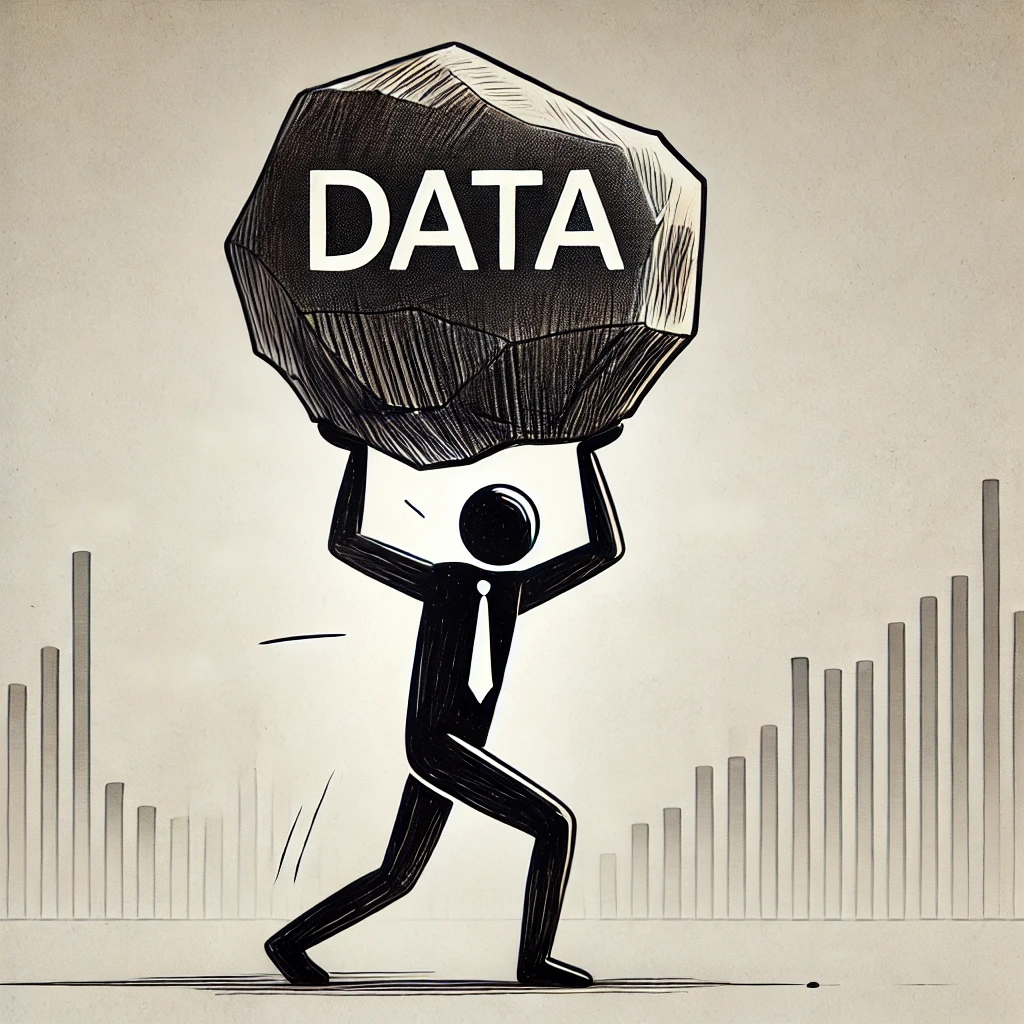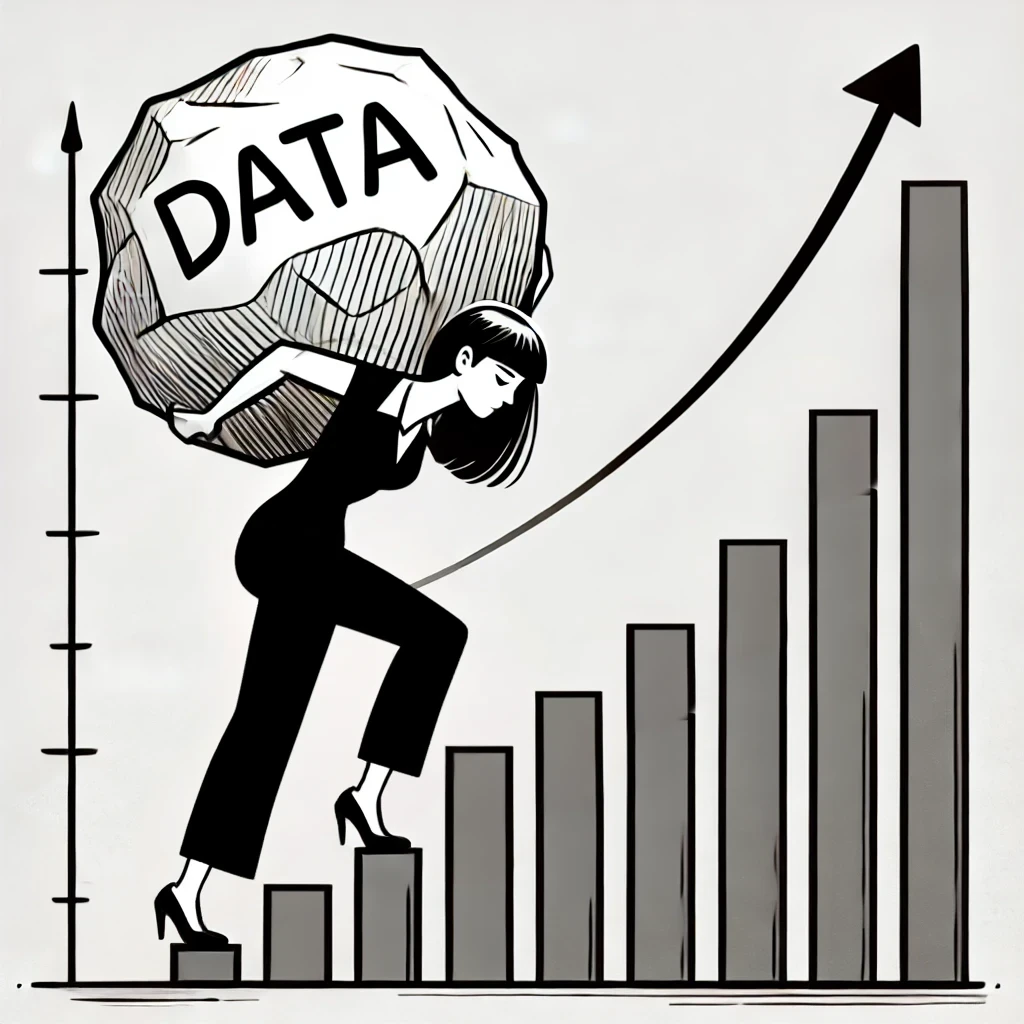Excel Tutorial: How to Use Pivot Tables, Math Functions, and IF Statements for Data Analysis
Topic: excel pivot table if statement
Summary: In this beginner-friendly **Excel tutorial**, we’ll dive into three essential tools that are must-haves for any data analyst: **pivot tables**, **math functions**, and **IF statements**. Whether you're new to Excel or just brushing up on the basics, this guide will walk you through how to perform calculations, summarize data, and apply logical tests.
Table of Contents
- Getting Started with Math Functions in Excel
- Using IF Statements for Conditional Logic
- Summarizing Data with Pivot Tables
- Conclusion
Getting Started with Math Functions in Excel
Basic Math Operations
Let's begin by calculating basic math functions in Excel. Suppose you have a table with different transactions for various fruits. You have the quantity of each transaction and the unit price. You want to find out the total amount for each transaction. Here’s how you can do it:
- Select a cell: Click into cell
D2where you want the total to appear. - Input the formula: Type
=C2*B2(which multiplies the quantity by the unit price). - Hit Enter: Excel will calculate the total for that row. To extend the formula for the entire column, double-click the small square at the bottom-right of cell
D2. This will auto-fill the formula down the column.
Summing Up All Transactions
To calculate the total sum of all transactions, you can use the SUM function:
- Click into a new cell (e.g.,
G1). - Type
=SUM(D:D)to sum the entire columnD, which contains the total amounts for each transaction. - Hit Enter, and the total of all transactions will be displayed in cell
G1.
Using IF Statements for Conditional Logic
Applying IF Statements in Excel
Next, let’s use an IF statement to determine if each transaction’s unit price is above or below $3. An IF statement performs a logical test and returns one value if the condition is true, and another value if it’s false.
Here’s how to apply an IF statement:
- Select a cell: Click into cell
E2. - Input the formula: Type
=IF(B2>3, "Over $3", "Under $3"). This formula checks if the value inB2(unit price) is greater than 3. If true, it will return "Over $3"; otherwise, it will return "Under $3." - Hit Enter and drag the formula down the column to apply it to all rows.
Now, Excel will label each transaction as either Over $3 or Under $3 based on the unit price.
Summarizing Data with Pivot Tables
Creating Your First Pivot Table
Now let’s summarize the data using pivot tables. Pivot tables allow you to easily analyze large datasets by aggregating and organizing your data.
Here’s how to create a simple pivot table to summarize whether transactions are above or below $3:
- Select your data: Highlight the columns you want to analyze (e.g., columns
AtoE). - Go to the Insert tab and select Pivot Table.
- Choose to insert the pivot table into the existing worksheet, and select where you want to place it (e.g., cell
I1). - In the pivot table fields, drag the "Unit Price Over $3?" column into the Rows quadrant.
- Drag the Total Amount column into the Values quadrant.
- To summarize by sum instead of count, click the down arrow in the Values field, choose Value Field Settings, and select Sum.
This pivot table will show you the total sales for transactions that are either above or below $3, giving you quick insights into your data.
Adding More Details to Your Pivot Table
To make your pivot table even more informative, let’s add another one that shows the total quantity and sales for each fruit. Here’s how:
- Select your data again (columns
AtoE). - Insert a new pivot table in a different location on the same worksheet (e.g., starting at
I8). - Drag Item to the Rows quadrant and Quantity to the Values quadrant.
- Change the Value Field Settings to Sum for quantity.
- Drag the Total Amount into the Values quadrant and set it to Sum as well.
Analyzing Min, Max, and Average Prices
You can further analyze your data by adding Min, Max, and Average prices to the pivot table:
- Drag Unit Price into the Values quadrant.
- Change the Value Field Settings to Min for the first entry.
- Drag Unit Price again into the Values quadrant and change the settings to Max.
- Do the same for Average.
Now, your pivot table will show the minimum, maximum, and average unit price for each fruit, giving you a well-rounded summary of your data.
Conclusion
In this tutorial, we covered three essential Excel skills: basic math functions, IF statements, and pivot tables. Whether you’re calculating totals, using logic-based formulas, or summarizing data, these tools will help you analyze data more efficiently in Excel.
Pivot tables, in particular, are incredibly powerful for summarizing large datasets and gaining quick insights. They allow you to roll up data by categories, calculate totals, and even find the minimum, maximum, and average values. With a little practice, you’ll be able to use these Excel features to improve your data analysis workflow.
📥 Download the practice file: [Link]
🎥 Watch the accompanying video tutorial: [Link]
Related Keywords:
- Excel pivot tables tutorial
- How to use pivot tables in Excel
- Excel math functions tutorial
- IF statements in Excel
- Excel for beginners
- Summarizing data in Excel
- Excel data analysis tips